Getting the right printers to the right people at the right time can be a challenge. You have a wide range of methods you can choose from, ranging from teaching the end user how to connect to a shared printer all the way to writing a logon script to install printers based on specific criteria. It seems like however you decide to accomplish the goal, there are always obstacles. There will always be that one person who doesn’t want to learn how to double-click a printer they need and instead wants the printer to show up automatically whenever they log into their computer no matter where they are geographically. There are also those times when your automatic process simply doesn’t work because of unpredictable computer flaws that can happen. Worst of all, what if you are in charge of figuring out how to auto-deploy printers to not only Windows workstations but Mac workstations as well? The task can be daunting and frustrating.
There is a solution that makes all those headaches go away. No need for end user training, no need for writing scripts, no need for print servers, and it’s not a problem if you have Windows and Mac users. The solution is a part of the print management software from PrinterLogic. It allows IT staff to auto-deploy printers based on specific criteria. You can auto-deploy printers based on Active Directory User, Computer, Group, Container, or OU. You can also deploy printers based on the end user’s computer IP Address, Hostname, or Mac address. It works across both Mac and Windows to provide a unified experience that automates printer installation as well being consistent in its performance.
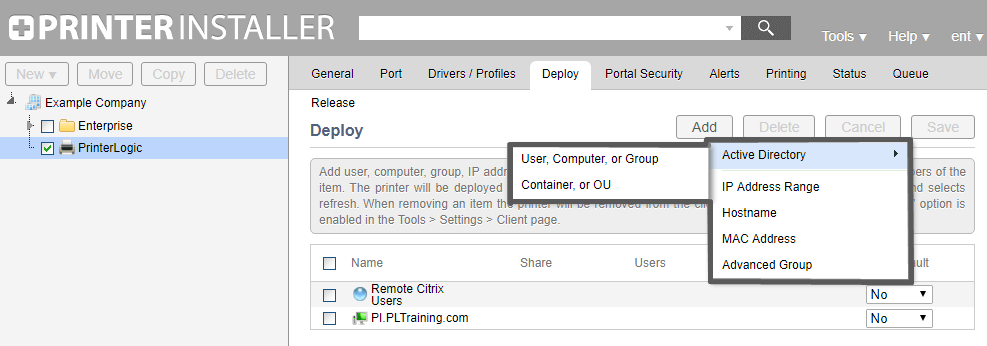
The best thing about auto-deployments through PrinterLogic is how easy it is to implement the solution. You spin up a virtual server running Windows Server 2008 R2, Windows Server 2012, or Windows Server 2016 and run an executable provided by PrinterLogic. That will take you to an administration web page where you add printers. The software is designed to directly migrate you either off your existing print server or take your direct IP connected printers and add them into the solution. There are import tools that help facilitate that process so it’s smooth and easy. Once you have the printers added just simply push out a software client to each workstation (Windows and Mac). The client is programmed to take over the existing printers on the workstation and provide a seamless transition into a new way of print management. With PrinterLogic, you manage direct IP printers connected to computers. That allows the workstations to spool and submit jobs locally. It’s designed to remove the bottleneck that a print server is and give you improved tools that you previously needed with a print server.
My favorite deployment type is the IP Address deployment option; it allows you to specify an IP Address range that you want printers to be deployed to. If a user enters that IP Address range on their laptop then they will automatically get that site’s printers installed. When the laptop leaves the IP Address range then the printers will be removed and a new set of printers can be added for a new range. The printers essentially follow the traveling users and they never need to call the help desk to get printers installed when they go to new locations.
Finally, if you run into that one user that prefers their printers added manually by selecting from a list, then PrinterLogic can help. PrinterLogic provides users a self-service web page where they can access printers they have permissions to view and install them with a single click. You can even upload a map to help users identify where their nearest printer is. Gone are the days of scripting, GPOs, and user trainings to auto-deploy printers. You can also say goodbye to print servers on top of all that!

