We are excited to announce a new solution: Simplified Scanning!
We’ve added Scan To Email and Scan To Cloud to the PrinterLogic SaaS Core feature set to help organizations like yours quickly access and collaborate digitally instead of using those pesky paper documents or scanned copies.
As a product manager at Vasion for the past two years, I’ve been able to meet with our customers to discuss their challenges with both printing and scanning, like configuring and managing scanning processes on on-premise MFDs from different manufacturers, maintaining security and visibility to user activity, constantly training users on scanning as the process differs from MFD to MFD—the list goes on.
We prioritized solving those challenges with this new solution to improve your way of doing things. That’s why I’m excited about Simplified Scanning. I think you will be, too, for these three key reasons.
1. Simplified setup, management, and control
Varying configuration methods and interfaces can be a nightmare. If you have multiple MFDs of different manufacturers—the process gets way more time-consuming than it should be.
That said, pay close attention to the configuration steps below in Figure 1.
To enable scanning within the Admin Console, you toggle on the feature from your Global Scan Settings, then enable Scan To Email or Cloud in the settings of the devices you want scanning.
That’s it. Not so complicated, right?
From there, you have complete control within the Admin Console over the default Global Scan Settings for all MFDs and who can see and adjust which settings.
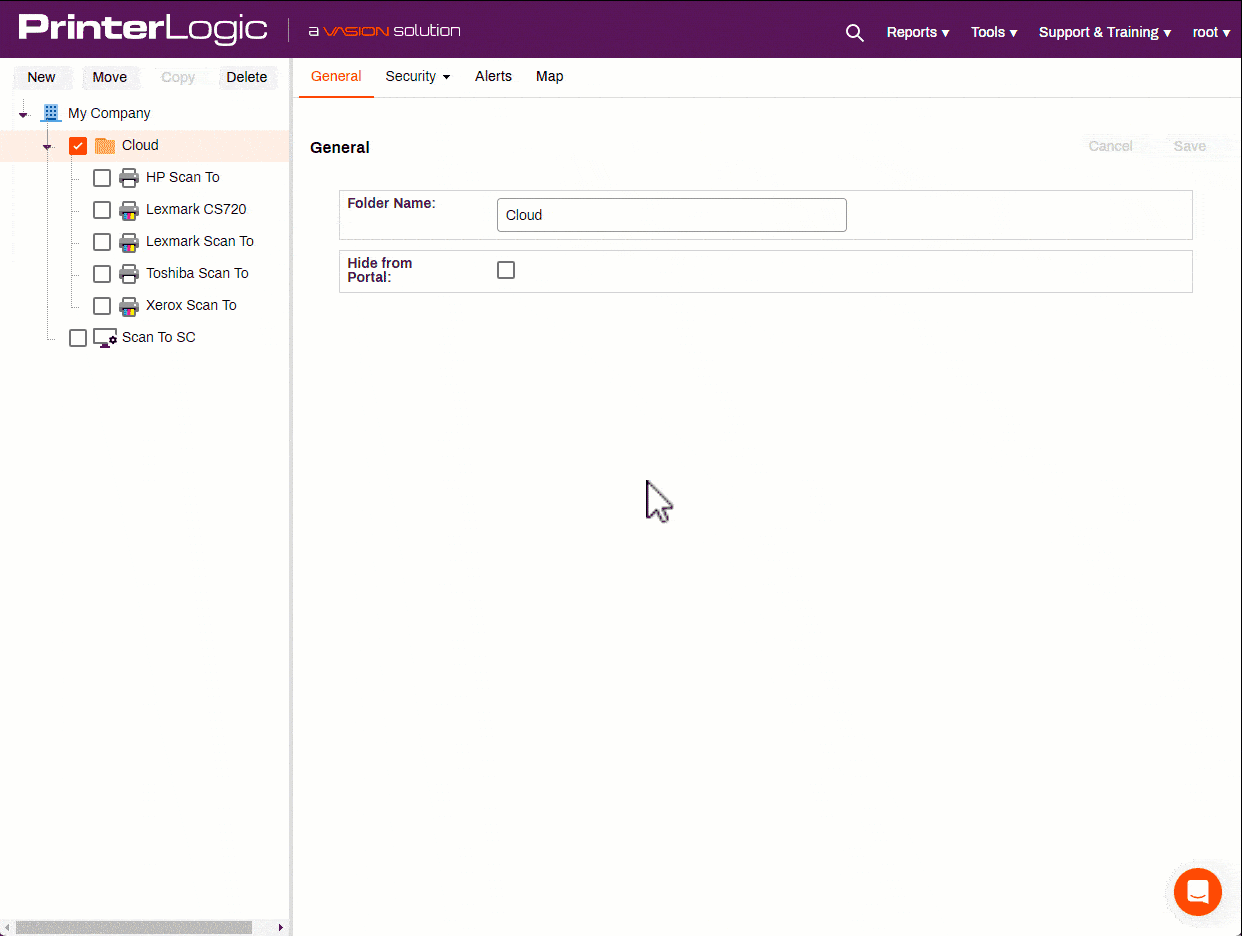
Figure 1: Configuration for Scan To Email and Cloud is simple within the PrinterLogic Admin Console.
Scan To Email
SMTP for emails is pre-configured in this initial release of Scan To Email, so you don’t have to configure it on each of your MFDs. Set it once, and you’re good to go. You can also lockdown Scan To Email recipients to specific domains and address book contacts, depending on the level of security and control you want with user scanning permissions.
Scan To Cloud
Configure each cloud storage provider (Google Drive, Box, OneDrive, and SharePoint) within the Admin Console once rather than per user at every printer. You can set up specific groups or users to see and scan to particular cloud storage folders users need, like NDAs, contracts, and more. As long as the user has access to their cloud storage provider account, those folders will display for them at the MFD.
Employee access maintenance is simple, too. Users are added and removed from cloud storage folders without you needing to re-configure access. If the user is in an IdP group, they get access automatically.
2. Better visibility over your entire environment
If you’re using the built-in scan function on your MFDs, you probably can’t see who is scanning or where files are sent—unless you’re standing at your MFD all day long, watching everyone who uses it. Scanning can be an inherently vulnerable process, and we put a big emphasis on being able to view and monitor all user scan activity from every MFD, all from a single platform, without standing guard at your scanner.
Your basic MFD uses an NTLM V1 encryption, but we know you need more coverage than that. All file transfers that happen within PrinterLogic go through HTTPS/TLS 1.2, with all emails encrypted over SSL. With Single Sign-On (SSO) functionality, you can manage user access to MFDs to ensure only those that you have authorized can access printing and scanning functions. All users must authenticate their identity at the CPA via badge swipe or username and PIN credentials before scanning, ensuring that anything they do after login is tracked to their usernames.
Then, within the Admin Console, you can access a designated scanning report to see activity information like who is scanning and from what workstation, the time of the scan, and additional scan job details to help you manage and maintain document and organizational security.
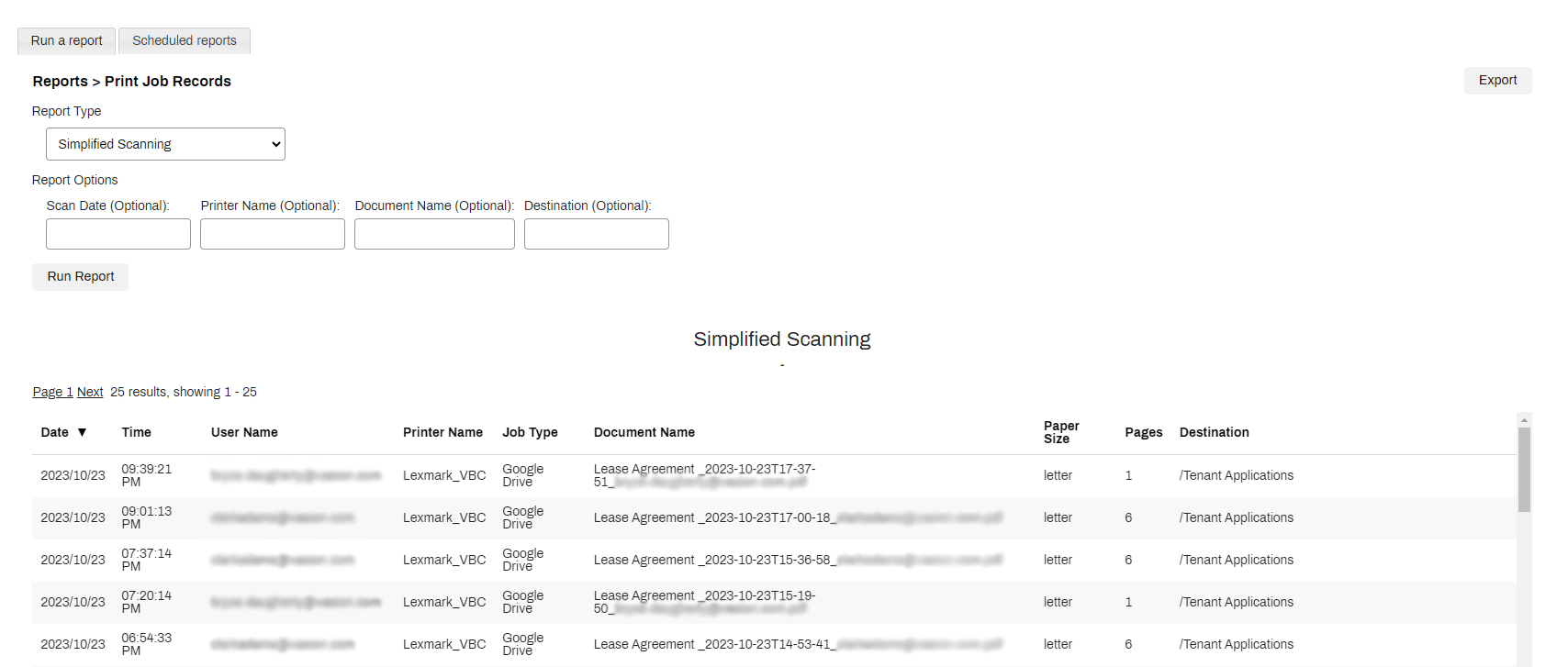
3. Universal and convenient end user experience
The old-school process for an end user to scan required users to scan a document, track down wherever that file was saved, then manually attach it to an email, or upload it to a cloud storage folder just to share it with others. Doing this with a few documents now and then can work, but it’s not a long-term solution, especially as the organization scales.
With Simplified Scanning, your end users can log in to the Control Panel Application (CPA) on the printer as they usually would for Secure Release Printing, select a Scan To option (Email or Cloud), define their scan destination and settings, and then scan. The process takes minutes.
This paperless process is great for you, too. With an intuitive, universal interface for end users to scan with no matter the printer manufacturer, you spend less time on helpdesk tickets for user configuration, logins, and retraining for different manufacturers.
Looking to the future
Big things are happening behind the scenes that we can’t wait for you to see.
There is more to come with additional scanning capabilities, from scanning to a network from a mobile device to a workflow with Optical Character Recognition (OCR) technology. We’re dedicated to developing products that make your lives easier while benefiting your organization.
Solutions like Simplified Scanning that automate manual processes and digitize document management are just the start of our Vasion unified platform—bringing print, workflow, and document management together. Stay tuned, and get excited.
If you want to try Simplified Scanning in your organization, schedule a demo or contact your Customer Success Representative.

